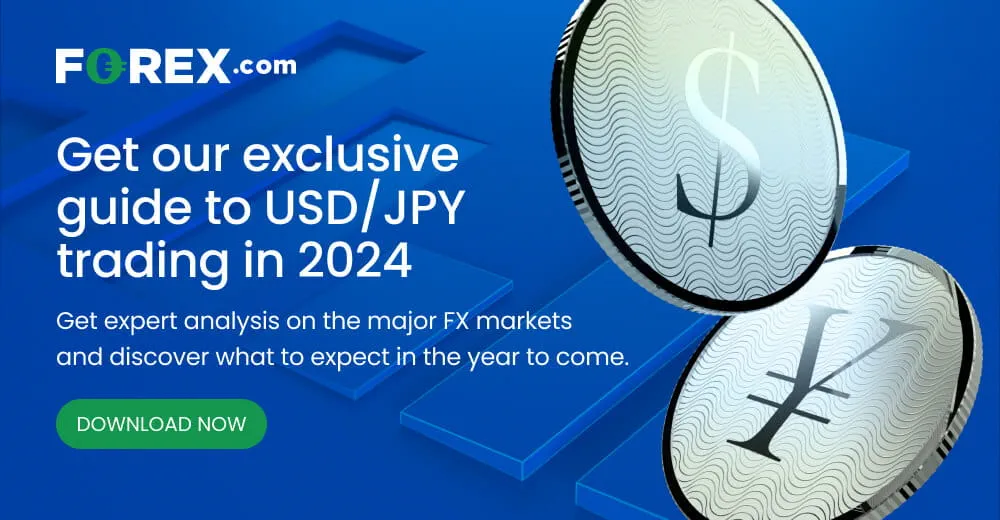US CPI Key Points
- US CPI is expected to fall to 2.9% y/y, with the “Core” (ex-food and -energy) reading coming in at 3.8% y/y.
- The recent surge in the “Prices” component of the ISM PMI surveys hints that inflation could reaccelerate this Spring.
- USD/JPY is testing key resistance at 149.40 ahead of the report – a hot reading could lead to another leg higher in the pair.
When is the US CPI Report?
The January US CPI report will be released at 8:30am ET on Tuesday, February 13, 2024.
What Are the US CPI Report Expectations?
Traders and economists expect the US CPI report fall to 2.9% y/y on a headline basis, with the “Core” (ex-food and -energy) reading anticipated at 3.8% y/y.
If these expectations are realized, it would mark the lowest year-over-year readings for the two measures in nearly three years.
US CPI Forecast
Heading into the year, there was a clear “script” that traders and economists were expecting the US economy to follow:
- Job growth would continue to slow and…
- …Inflation would gradually recede back to the Federal Reserve’s 2% target, prompting…
- …The central bank to cut interest rates repeatedly, starting in March.
There’s been just one problem with this: The economy didn’t get the memo. Instead of following that script, we’ve seen blowout employment figures, inflation seemingly reaccelerating, and the Fed pushing back on expectations for interest rate cuts in March. Tomorrow’s US CPI report is the next big test to see if the nascent trend of US economic exceptionalism in 2024 continues.
Digging into the data, headline CPI has clearly seen its decline stall over the last couple of quarters, with the year-over-year measure actually increasing from 3.0% to 3.4% over the last six months. That said, the Fed is more concerned with the “Core” CPI reading, which is seen as more indicative of underlying price pressures and has continued to edge lower in recent months.
One of the best leading indicators for inflation is the “Prices” component of the Manufacturing and Non-Manufacturing PMI surveys. Historically, a simple average of these two components has been a relatively reliable predictor of CPI readings 3-6 months into the future, as the chart below shows:
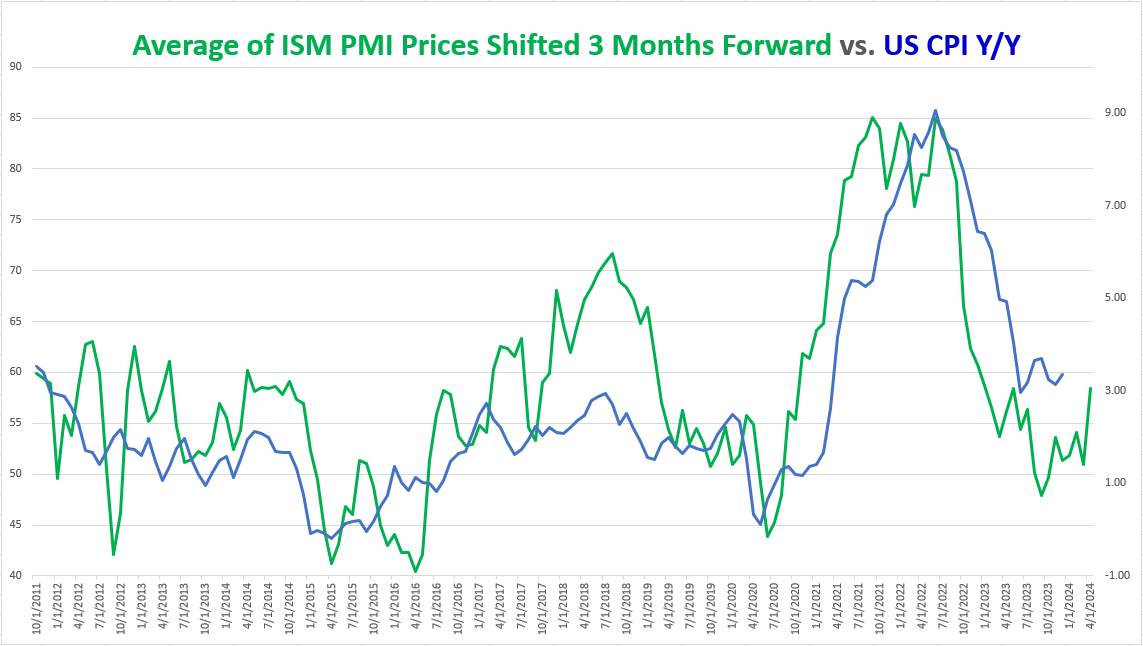
Source: TradingView, StoneX
While it won’t necessarily impact CPI dramatically this month, the most recent round of PMI surveys showed prices increasing for 58.5% of respondents across the two surveys, suggesting that inflation could well tick up as we move into the Spring. This is no doubt a concern for the Fed and may lead to a smaller-than-expected reaction even if this week’s (lagging) CPI reading comes in below expectations.
Notably, traders are not necessarily expecting a massive move on the back of this month’s CPI report. Measures of implied volatility in the FX market are hovering near 2-year lows amidst the ongoing Lunar New Year holiday, and according to Reuters, options traders are pricing in an average of a 38-pip move in EUR/USD and 58-pip move in USD/JPY ahead of the data. That said, with fewer traders at their desks than usual, there’s certainly the potential for an outsized move if the data truly surprises relative to expectations.
Japanese Yen Technical Analysis – USD/JPY Daily Chart
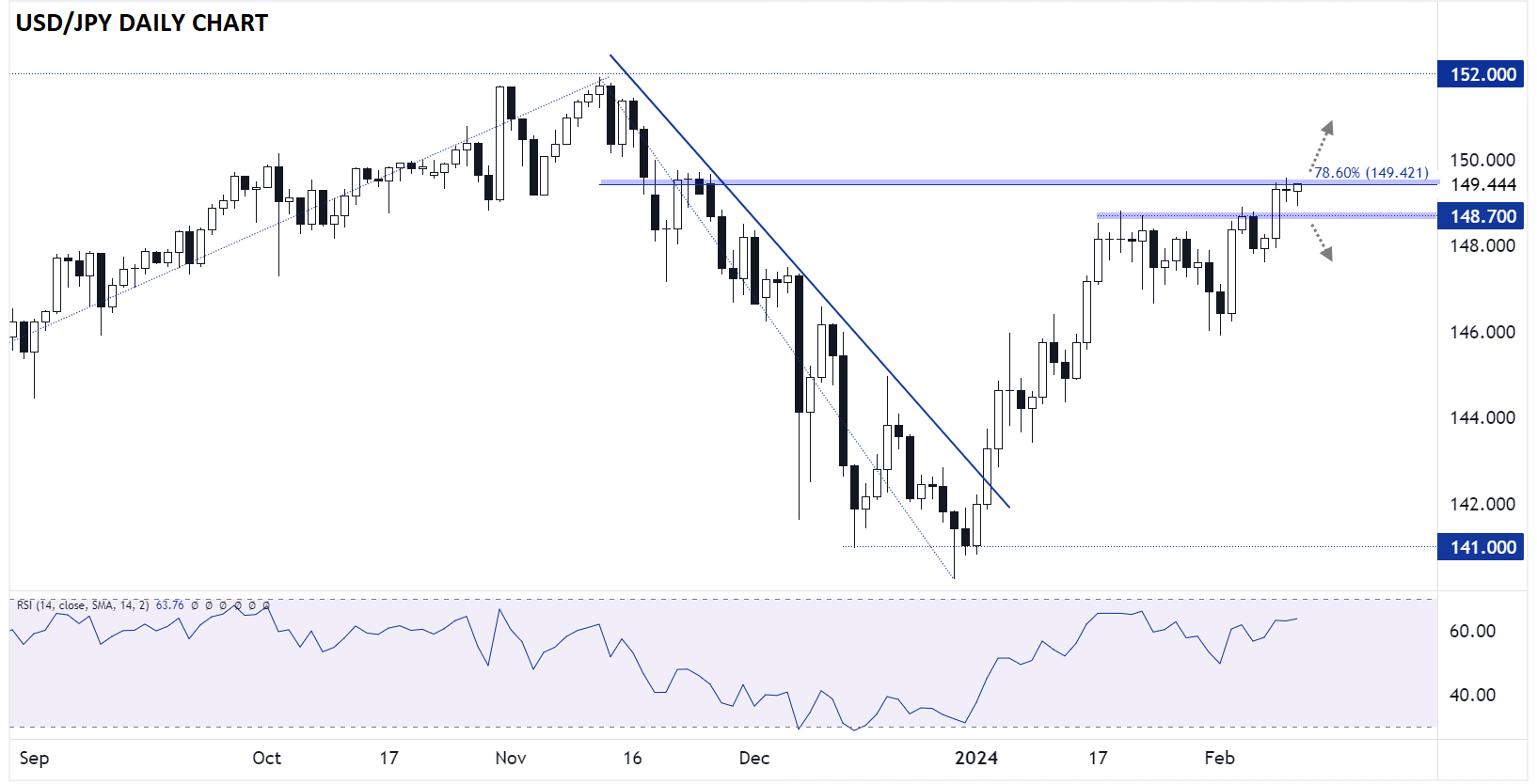
Source: TradingView, StoneX
As is often the case with US data, USD/JPY may have the “cleanest,” most logical reaction to this month’s CPI data. Looking at the chart above, USD/JPY is consolidating after its breakout above 148.70 resistance last week.
For this week, the key resistance level to watch will be the 78.6% Fibonacci retracement of the November-December drop near 149.40. If bulls are able to overcome that resistance level (potentially on the back of a hotter-than-expected US CPI report), the pair has little in the way of technical resistance until closer to 152.00. Meanwhile, a soft inflation reading and bearish reaction in USD/JPY could take rates below previous-resistance-turned-support at 148.70, opening the door for a deeper retracement below 148.00.
-- Written by Matt Weller, Global Head of Research
Follow Matt on Twitter: @MWellerFX