
It was a lively day’s trade on Monday with Bitcoin reaching news highs above $80k and the USD index retesting its YTD high of 105.62.
$90k is within easy for bitcoin reach and I would be surprised if it is not tested today. But whether it will break on its first attempt is up for debate, as I imagine some will be quite tempted to book a profit at such giddy heights before another attempt at 100k.
The USD index has retraced from its YTD high to show a hesitancy to break it immediately. This could provide some reprieve and allow AUD/USD, oil and gold to bounce today. But oil and gold look the more likely to break lower of the three to my eyes.
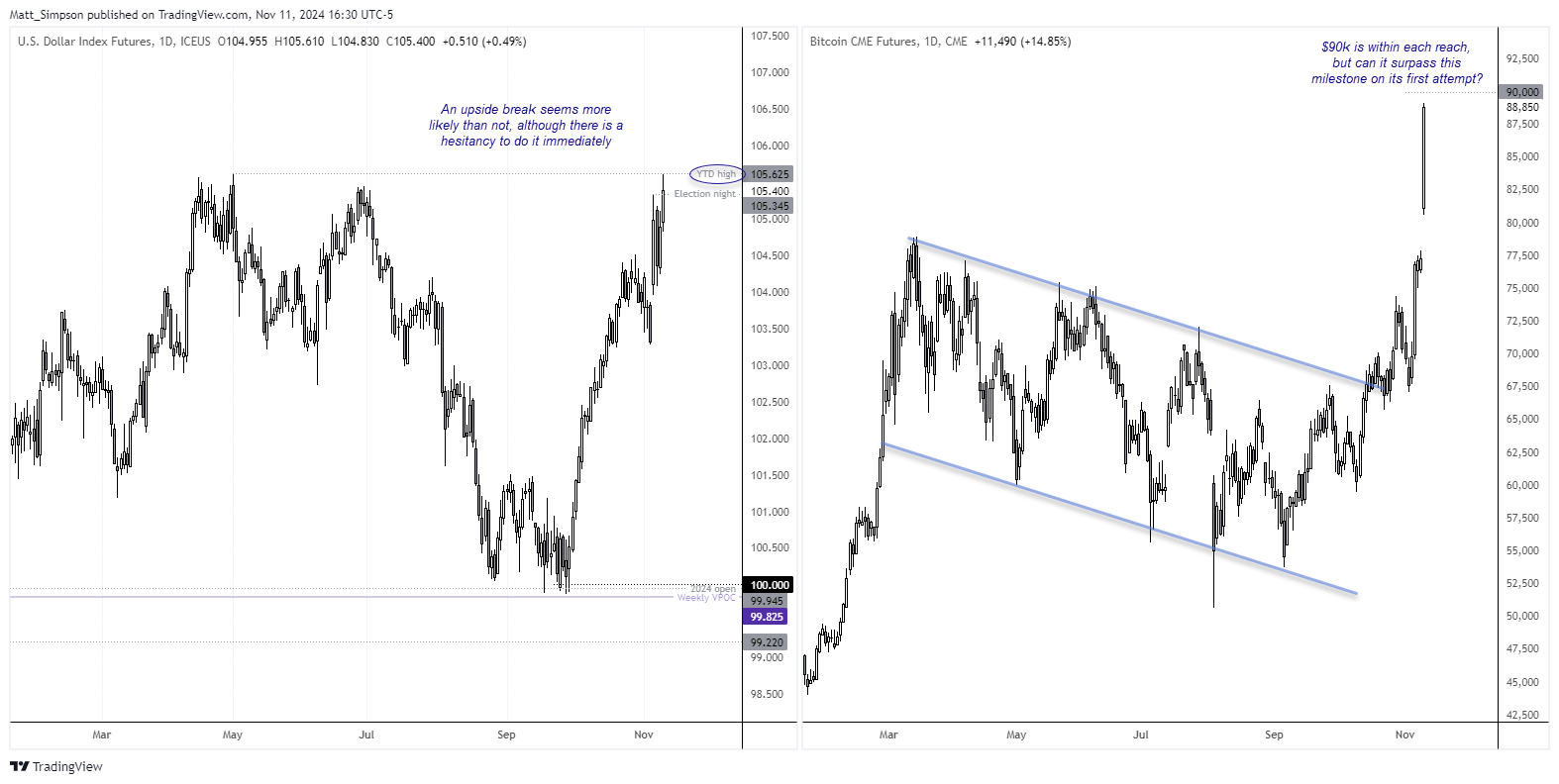
Trump to appoint Lee Zeldin to run the Environmental Protection Agency (EPA)
A strong ally of Tump during his first term, Zeldin has been picked to run the EPA, a man who has been vocal about deregulating the agency and rolling back environmental protections. He’s also likely to increase fuel production, given his desire to restore US energy dominance. It could also mean a revision of how the EPA balances growth relative to economic protection, as Zeldin also wants to restore American jobs and the US auto industry.
Australia “not immune for Trump’s policies”
Australia’s Treasurer Jim Chalmers warned that Australia will not be immune to Trump’s policies if he triggers a trade war. For now, Trump seems focussed on deportations, pardons and the general deconstruction of Biden-era policies. But traders would be wise to remember that China and Australia fell out politically after previous PM Scott Morrison sided with Trump over Beijing which resulted in tariffs for Australia. And the current PM Anthony Albanese has been very quick to provide his congratulatory call to Trump, so any agreement between the two may want to be views through the lens of whether it upsets China.
Events in focus (AEDT):
- 08:45 - NZ retail sales
- 10:30 - AU consumer sentiment (Westpac)
- 11:30 - AU business confidence (NAB)
- 18:00 - UK earnings, unemployment, job claims
- 18:00 - DE CPI
- 20:00 - BOE chief economist Pill speaks
- 21:00 - EU, EU ZEW economic sentiment
- 22:00 - US small business optimism
- 23:00 - OPEC monthly report
WTI crude technical analysis:
A head and shoulders top has formed on the daily chart of WTI crude oil. Of course, this is not technically a market ‘top’ so to speak, but the formation has stood out none the less. And while not the most textbooks of downtrends, prices have been grinding lower since the April high, and H&S tops can be used as bearish continuation patterns during downtrends.
If successful it projects a target around $55.88. I suspect OPEC may get involved to prevent such a bearish target if oil prices dip into the 60s, but for now prices are at least considering a break of the neckline to confirm the bearish pattern.
However, with the USD index hitting a major resistance level on Monday while WTI holds above the neckline (and daily RSI (2) is oversold), I’m on guard for a cheeky bounce. But the bias is to fade into minor rallies in anticipation of a break lower, with $66 and the monthly S1 pivot around $64 coming into focus, near the January lows.

Gold technical analysis:
Bearish momentum accelerated on Monday on the dual pressure of rising yields and the US dollar, resulting in gold’s second worst day since July. However, support has been found around a 38.2% Fibonacci level and the 2618.8 low and the 4-hour RSI (2) dipped into oversold. Traders in Asia may want to be cautious of getting trapped into an early (and false) break lower before mean reversion towards the 50-day MA around 2660.
Interestingly, this is around where bearish volumes really increased during the decline and is therefore a level I suspect could be defended by bears. Making it an ideal area for bears to potentially reload, assuming any bounce makes it that far.
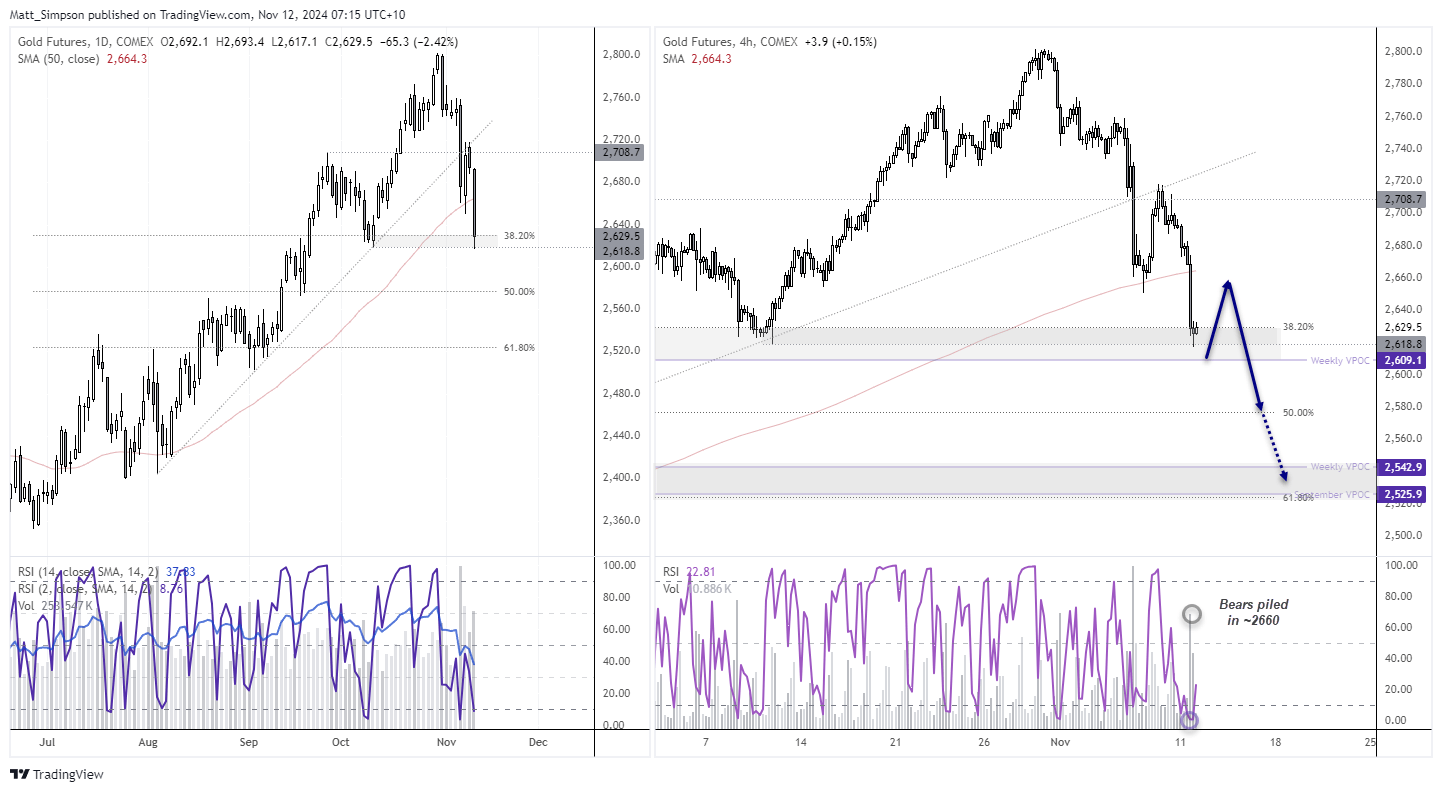
View the full economic calendar
-- Written by Matt Simpson
Follow Matt on Twitter @cLeverEdge







