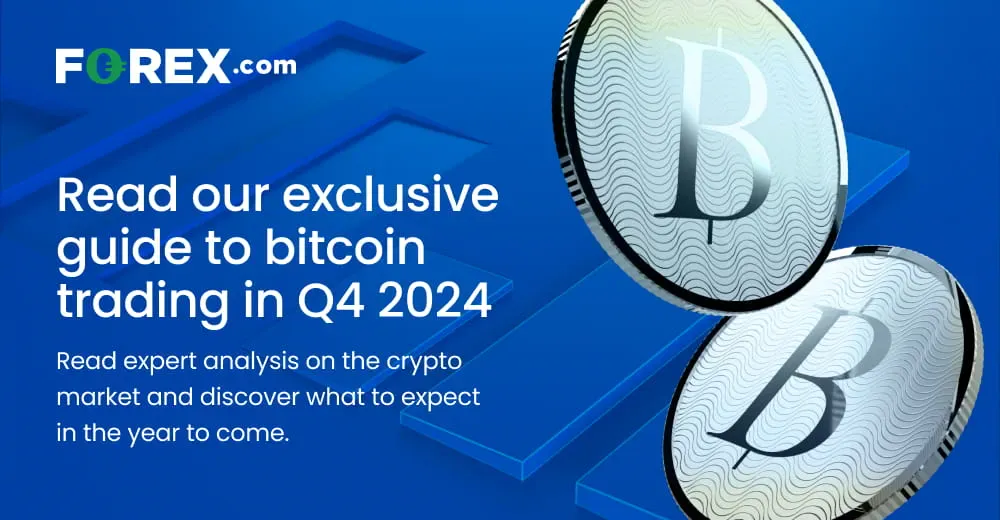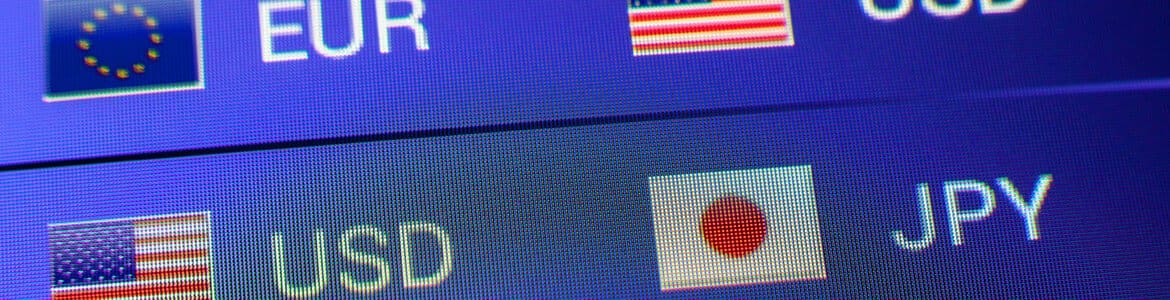Bitcoin futures reached a record high of $94,065 on Wednesday, just $6k shy of the elusive $100k target that has been touted for over a decade.
I’ve been doing this job long enough to remember bitcoin enthusiasts projecting $100k targets before Trump was elected first time around. It appears likely they may finally be proven correct, although it’s taken a lot longer to get to current levels than any early bitcoin adopter would want to admit.

The monthly logarithmic chart of bitcoin futures shows a strong rally from the 2022 low, which is now in excess of 300%. Pullbacks have been shallow along the way, although we’ve also seen a strong breakout from a bull flag. Which if successful, suggests an upside target of around $24,800. And given the trend’s characteristics, it seems plausible.
But bulls need to conquer $100 first. With prices tantalisingly close to the big one hundred, I sense anguish and nerves among traders who are weighing up two possibilities: cash out for a tidy profit, or stick around to try and squeeze more out of a market that may not want to play so nicely any more. I therefore suspect volatility could pick up around current levels, which leaves bitcoin prices vulnerable to volatility in both directions.
The daily chart shows a doji formed on Wednesday which suggests a slight hesitancy to march straight for $100k. Yet note that strong buyer’s volume since its break above $70, and that yesterday’s bearish inside day was notably with lower volume. And as we have a breakaway gap above $80 at the start of the week, the preference for bulls could be to buy dips above this week’s low.
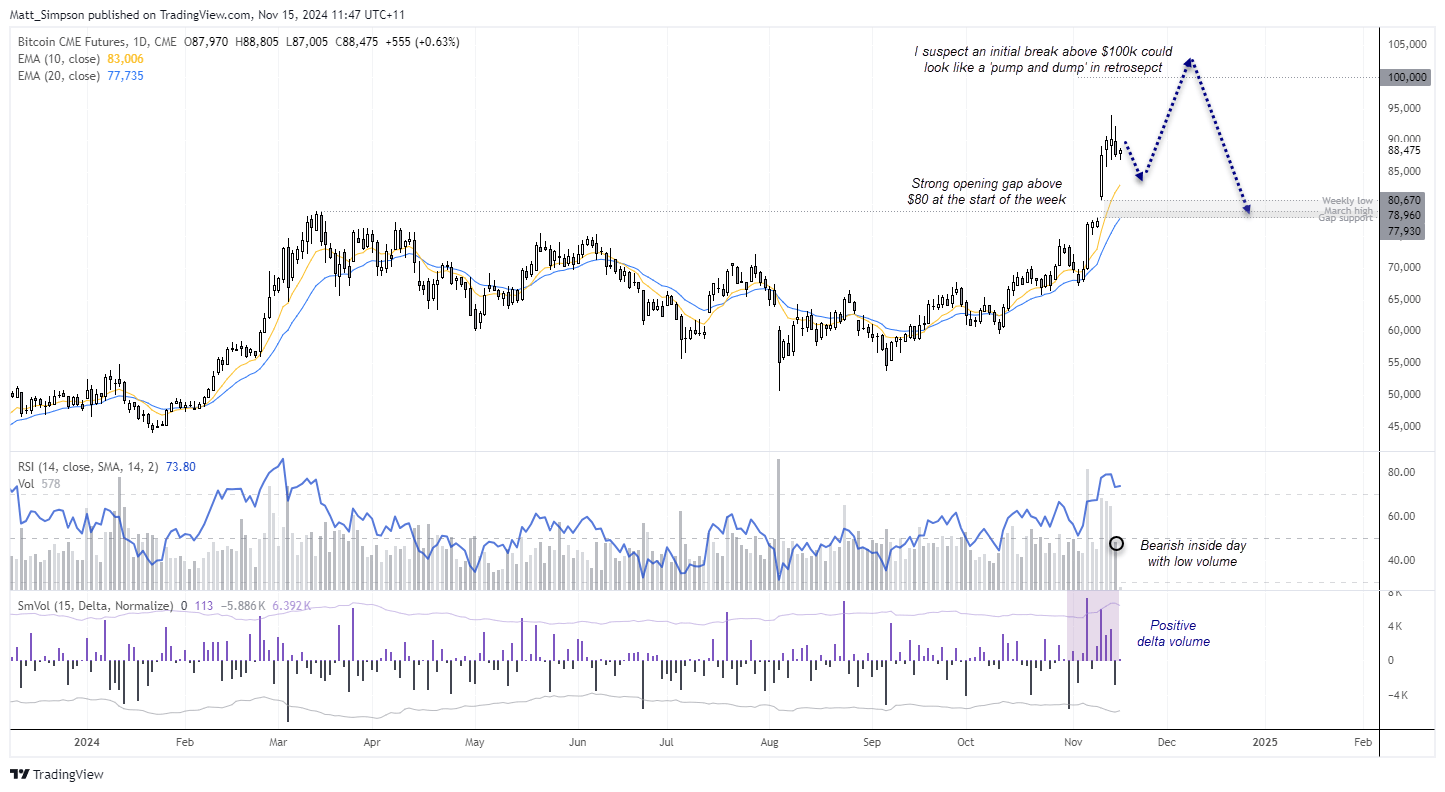
If or when prices reach $100k, I’d allow some wriggle room for further gains before the temptation for some to book big profits proves strong enough to cash out and send prices lower. In retrospect, the initial break above $100 could look like a classic ‘pump and dump’ in retrospect, allowing prices to fill the gap around $80k And should sentiment and Trump’s supposedly ‘pro-crypto’ policies allow, perhaps it can continue its strong trend and head for the bull-flag target just shy of $125k.
-- Written by Matt Simpson
Follow Matt on Twitter @cLeverEdge